Creating and importing a new commodity
MultiCharts® is a powerful software that comes with hundreds of pre set markets and exchanges. Despite this, EvE Online is not a RL exchange (yet!) nor its markets are included with the trading platform. We have to manually add them.
In order to simplify our job, we consider EvE a currencies exchange category (maximum hours coverage) and EvE commodities will each be a currency or instrument sitting in that category.
Once created a new instrument (= EvE commodity) we’ll import its data and – if not present yet – eventually create a new graph for it.
~1~
Right after installing the trading platform, it comes with many pre set instruments (RL securities) but none of them of course is related with EvE. The first time we want to use a new EvE commodity we have to tell the software about it. Here are the steps:
1) Press the “New Quote Manager Window” button on the toolbar as shown in the picture below:
The following window will appear:
2) Press the first hotbar button (“Add Symbol”) or select the Instrument => Add Symbol => Manually menu.
3) A new popup will appear. Set it to look exactly as in the picture below:
In place of the shown “MEXLN” you may type your own chosen ticker for the commodity you want to add to the platform. The name is quite free form. I chose to use a short, capitalized name that resembles a real security ticker. Press OK when done.
4) An umpteenth and last window will appear. Fill it with your ticker again and a short description. A smart decision is to specify the EvE region where the commodity prices come from, The Forge in this case.
Now select the “Sessions” tab. We have to tell the platform that the EvE markets work (almost) 24/7 and not just 5/7. This is accomplished by filling in the values as follows:
– Click on “Use Custom Session Template”.
– Select “24/7” in the Custom Session Template Name selector right below. The rest of the window will fill with correct values by itself.
Press OK when done.
This will bring you back to the Quote Manager window. It should show the newly added commodity under the “FOREX” category on top.
We are done with this commodity, if you wish you may repeat the process for others (here a PLEX commodity has been added as well) or proceed importing the data as shown in the next page.
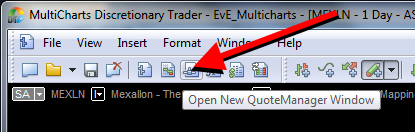
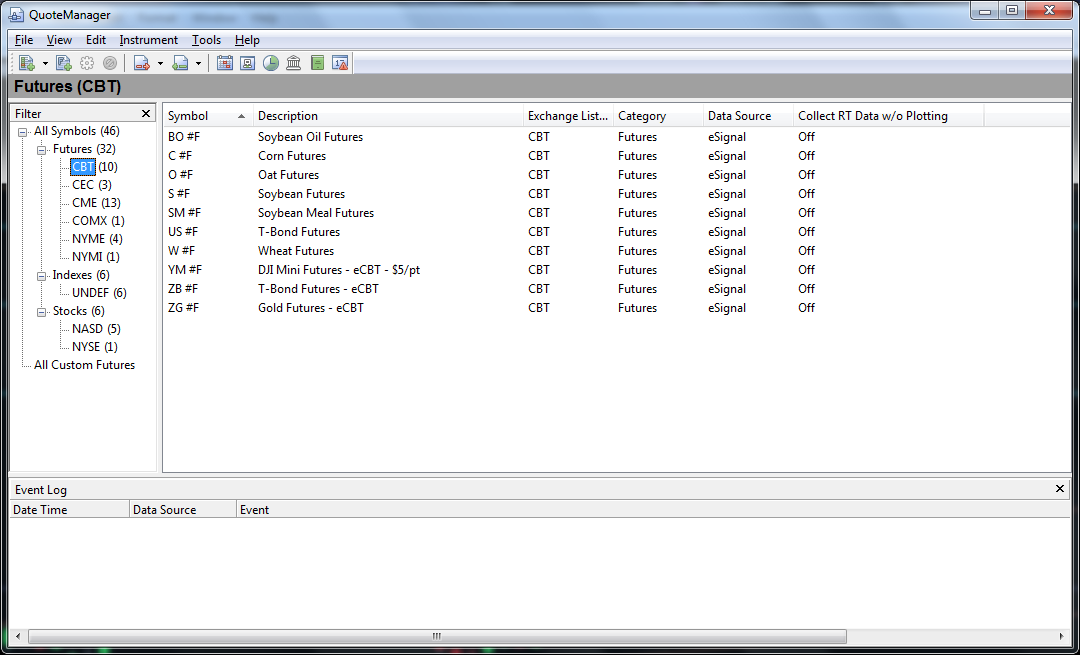
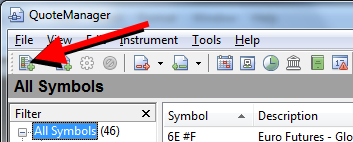
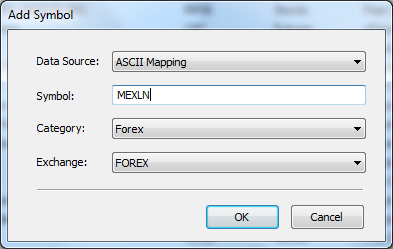
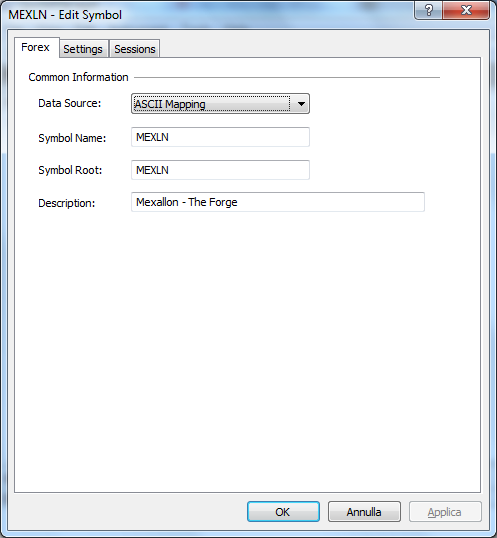
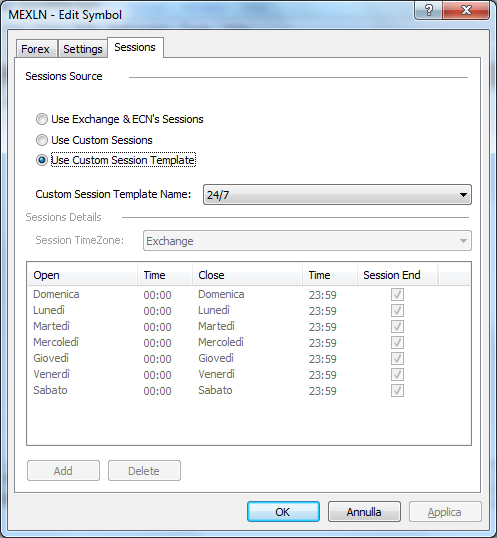
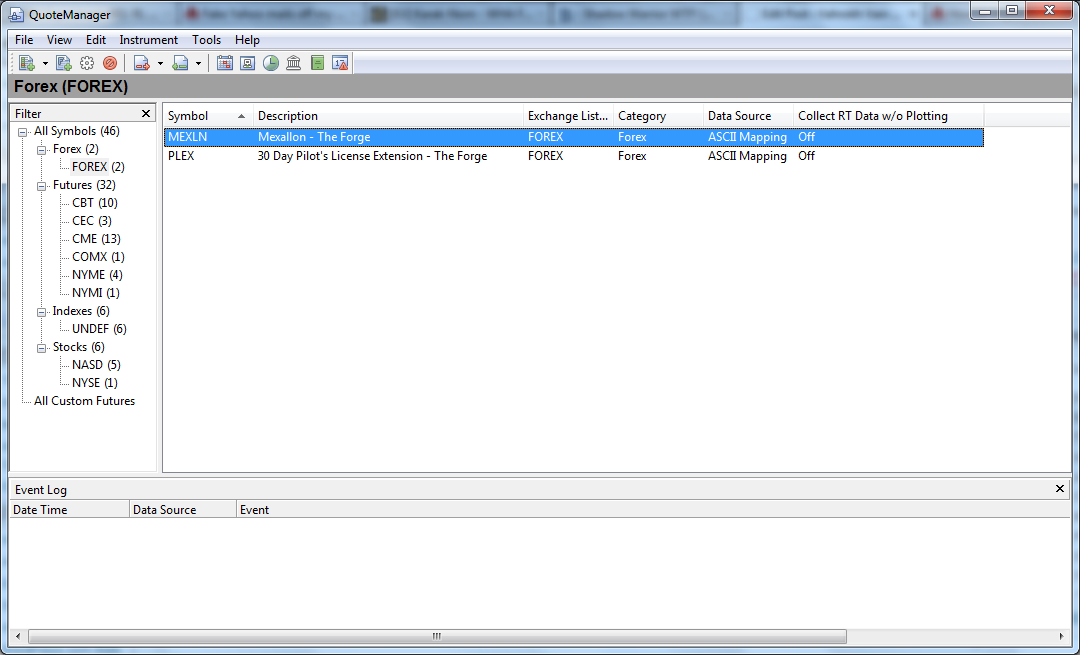
Comments