Installation
The hardest part about using EvEMarketHistoryDump is the installation. Once installed, all you’ll have to do is to double click the executable.
Installation steps:
- ~1~ from this web site. It comes in a ZIP file.
- Unzip it somewhere.
- Open the EvEMarketHistoryDumpOHLC.ini file. This is where all the configuration is to be done.
Like every .ini file, this one is divided in sections (in square brackets) and within those sections are series of “key = value” entries that represent the various option. - In the [Paths] section locate the “EVERoot” entry (it should be the first). The path indicated after the “=” sign has to point to the EvE client installation folder.
- Don’t enclose the path within quotes or double quotes even if it contains spaces.
- This path is directly fed to Reverence so if you find issue please refer to the Reverence thread about possible causes and solutions.
- Use forward slashes to separate the directories. It might work with backslashes but I have not tested it.
- Notice that some times Windows® loves to make things less intuitive and installs EvE in a “Program Files (x86)” folder.
- Notice how Windows® locale will show “Program Files” with another name even if the real directory in the file system is called “Program Files”.
- Don’t add a slash at the end of the path.
- Create (anywhere) the folder where the generated OHLC text files will go to. IMPORTANT! ALL the files in this folder will always be deleted at each program run. Don’t store anything else, because you will never get a confirmation prompt and you will lose your stuff for sure.
- In the [Paths] section locate the “OutPath” entry. Write the path to the folder created at point 5 here. The path should have slashes and not backslashes (might work regardless but I did not test it) and must end with a slash.
- In the [ItemsToDump] section locate the “ItemsList” entry. This is the full list of the items you want to export from the EvE client cache to OHLC format files. The item names are written in a precise way that you should follow (or get unpredictable results):
- Names must precisely match the EvE Online in game items. I have included a lot of them as example.
- Names must be one per line
- Empty lines may be used as separator, to make reading easier.
- Lines always start with a TAB character, even the empty ones. If you miss even one TAB, then the program will only read the items prior to the line without the TAB. I did not test if spaces may be used in place of TABs, so do it at your risk.
- Save the file and Start EvE. The next steps will be familiar to those who used cache scrapping programs before.
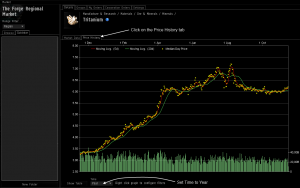 Open the market window. Every time you will want to refresh the OHLC data you have to re-run EvEMarketHistoryDump with the following in game setup.
Open the market window. Every time you will want to refresh the OHLC data you have to re-run EvEMarketHistoryDump with the following in game setup.- Click on the “Price History” tab. Failure doing so will cause the cache to not be updated and thus you will only see old prices.
- At the bottom of the market window, select “Year” in the Time drop down box.
- Navigate all the markets you have listed in the ItemsList list (step 7). I.e. if you listed all the minerals, now you have to browse through all the minerals. If you don’t browse all the markets, EvEMarketHistoryDump will abort in the middle of its run with no warning and will not output anything (or output partial and outdated OHLC data).
- A simple way to automatically browse a lot of markets in “autopilot mode” is to open the in game browser and point it to my “EvE market auto-caching in game browser page” also hosted on this web site.
For instructions about how to use it please read this post. The special page itself is available at this location. - Quit the EvE client.
- Start EvEMarketHistoryDump.exe. If it’s the first time you use it, I strongly advise starting it from a command prompt. This way you can see the error messages and fix the issues. The command prompt is available in the “Start => Accessories” Windows® menu. Use a search engine to find out how to change drive letter and directory to the EvEMarketHistoryDump folder. (just typing EvEMarketHistoryDump is not enough, you’ll get a “file not found” error).
- If you see a “Missing MSVCRT….DLL” or similar, you have to install the Microsoft Visual C++ 2010 runtime libraries. They should be available here (32 bit) or here (64 bit). Install the 32 bit first (even if your O.S. is 64 bit), if it does not work proceed with the 64 bit.
- If you see other error messages, this is due to the EvEMarketHistoryDump.ini file missing or a wrong EvE client folder being indicated in the configuration file. The latter is by far the most common error, you’ll see some text mentioning “Blue” or “Reverence”. If you double checked the configuration file for the correct EvE client path and still get errors please refer to the Reverence thread.
If you don’t see any “rolling text” it means you forgot to put TABs before the item names in the configuration file or, while in game, you did not browse through all the markets you specified in that file or did not switch to Price History. - If all goes well, you’ll see a lot of rolling text in the command prompt window. You may speed up the execution by minimizing that window.
- Once the rolling is over, open the folder you specified as OHLC data files output (step 5). You should see a number of CSV files, ready to be imported in a trading platform or Excel. If you don’t see any file then you indicated a wrong path at step 5, did not browse the markets as instructed above or forgot to prepend TABs to the item names as explained above.
- Each item will have multiple CSV files. They are meant to be used by different programs you might have available. The CSV files start with the item name, then the format standard adopted (if any) and finally the in game region they refer to.
Example: Tritanium-OHLC_XLS-The Forge.csv means: item = Tritanium, region = The Forge, OHLC_XLS = OHLC format for Excel.
At the time of writing, the following formats are available:- None: this is a direct dump of the in game cache. It includes the date, minumum, maximum and average price, volume and number of transactions. Volume is the same items quantity volume you see at the bottom of the EvE in game charts. The number of transactions is just the number of buy or sell operations made in that day. Example: Tritanium-The Forge.csv.
- OHLC_XLS files: these are OHLC files compatible with Excel candlesticks charting. Excel needs the data placed in a certain way else some lenghty series customizations need to be made. This format provides the data already in the expected order. Example: Tritanium-OHLC_XLS-The Forge.csv.
- OHLC-Yahoo_EOD: these are OHLC files that may be opened by any Yahoo End Of Day quotes compatible financial and charting software. Example: Tritanium-OHLC-Yahoo_EODThe Forge.csv.
- OHLC-YMD: these are the most general OHLC files. They may be opened by a large number of financial analysis or charting software. One of them – including a tutorial about how to exactly import and work with these files – is covered in detail at this location.
- Import those files in your desired applications and have profit! You are now able to create the same identical charts you have seen made by Vaerah!
Comments